 Making graphics for your sales page, blog or products can be a pain in the butt if you’re not already experienced at graphic design and the software that goes with it.
Making graphics for your sales page, blog or products can be a pain in the butt if you’re not already experienced at graphic design and the software that goes with it.
I am one of those people. I have a decent eye for design, and a middling graphics skill, so I’m never going to make masterpieces in Adobe Illustrator or Photoshop. (Not particularly talented with Canva, either.)
I do however, have a really easy hack that anyone can do to make great-looking graphics that can improve your blog posts and boost conversion on your sales pages.
I make my graphics – quickly, easily and profitably – using an unexpected graphic design tool called…
PowerPoint.
(Or Keynote, if you have a Mac.)
¿Que?
Allow me to demonstrate.
Here’s what you can do with this.
Here are a few images that appear on sales pages in the Karma Store, the IttyBiz Freebie Vault, and on the sales page for Easy-Peasy Sales Pages:
I made these in Keynote – I use a Mac – but you can do the same thing in PowerPoint. (I’ll give you the instructions later on in this post.)

How does it work?
Basically, you just create or insert some kind of imagery inside Keynote and PowerPoint and then make formatting adjustments in there.
Examples!
You can make a rounded rectangle shape, add text and a gradient background, and you have a button.
![]()
You can take a screenshot of one or more parts of your product, paste that into PowerPoint / Keynote, then add a frame (or shadow) around the screenshot and tilt the different items. Add a few bits of snazz, and you have this:

You can buy a transparent image of a phone, tablet or computer and place your screenshot over the screen, and you have this:

You can even take things from Canva – like book covers – add some frames, tilt the items and pop them in there, too.

The possibilities are endless.
(Bwuhahahaha!)
How to turn your Keynote / Powerpoint into an image
This part is super-easy, too.
Once you've made your thing, you're going to want to group all the items together, then export them.
In PowerPoint:
- Select all your stuff
- In the top menu, choose Arrange / Group
- Right-click on your grouped image
- Choose Save as Picture
- Save under whatever name you want.
In Keynote:
- Select all your stuff
- In the top menu, choose Arrange / Group
- Right-click on your grouped image
- Choose Copy
- Open the Preview app on your Mac
- Select File / New From Clipboard
- Select File / Export
- Save under whatever name you want.
Holy cats, that's some easy stuff.
You can also straight-up export your whole slide as an image if you want to, but the process above allows you to create an image with a transparent background, rather than the whole rectangular slide.
There's tons more you can do with this.
Within each program, you have even more options.
You can take those buttons and format them so there's an image in the background.
You can buy images from Creative Market and paste them on a slide, and then put your text or other pictures / elements on top of them.
You can take screenshots of your product and add arrows, highlights, circles, whatever.
You can get as fancy as you want.
But if you've ever thought you'd love to make great images but don't have the ability or skills?

(You can also make images like that one.)
Show me what you've got!
If you use this technique to make images, shoot over an email and show me what you've done.
I'd love to see what you come up with.
Talk to you soon,

Unlock the IttyBiz Freebie Vault - 15 premium resources you can use to instantly get your ittybiz growing!

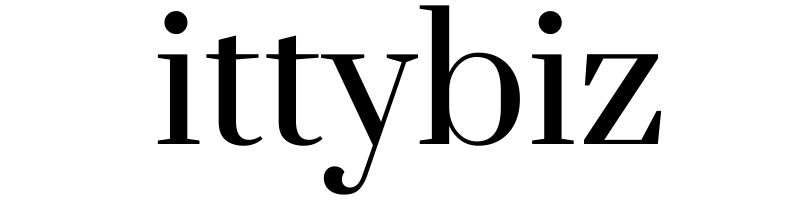
You must be logged in to post a comment.